Free Download. Download and install the Windows Password Key in any other computer you can get access to. Launch it to burn a DVD/CD/USB with the default ISO image file or a new one. Insert newly created CD/DVD/USB into your locked computer and reboot your PC from CD/DVD/USB disk: press 'F12' to enter 'Boot Menu'.
The Offline NT Password & Registry Editor password cracker is one of the fastest free Windows password recovery tools we've used. You might even prefer this tool over any premium password recovery program we've tried.
If you can follow some easy instructions, and type a few numbers on your keyboard, then you're already more than able to hack in to your Windows computer with this free software. Once it's done, you'll be able to access Windows without a password at all!
Continue down to the How to Use Offline NT Password & Registry Editor section for easy instructions, or check out that step-by-step tutorial linked above.
ONTP&RE Pros & Cons
This is one of the better password reset tools available for Windows, as you'll see.
Pros
- Very fast password cracking tool
- No access to Windows or knowledge of old passwords is needed
- Program is completely free and open source, which means it will likely stay free
- Works with Windows 10 and Windows 8 (local passwords only), as well as Windows 7, Windows Vista, & Windows XP
- Program's ISO image is much smaller than those of other password recovery tools
Cons
- Offline NT Password tool is completely text based which is a little inconvenient
- ISO image must be burned to a CD or flash drive before passwords can be reset
More About Offline NT Password & Registry Editor
- Offline NT Password & Registry Editor can delete any password from nearly any installation of Windows almost instantly.
- No installation in Windows is required making this program an easy alternative to many other password recovery tools.
- Offline NT Password & Registry Editor simply deletes passwords instead of displaying them making it fast and easy to use.
- Offline NT Password & Registry Editor is completely free to download and use.
- Resets Windows 10 & Windows 8 passwords (local accounts only, not Microsoft accounts).
- Resets Windows 7, Windows Vista, and Windows XP passwords.
- Offline NT Password & Registry Editor will also remove passwords from 64-bit versions of Windows.
My Thoughts on Offline NT Password & Registry Editor
Offline NT Password & Registry Editor (2014-02-01 Build) is an amazing password recovery tool but instead of actually recovering your Windows password like Ophcrack and similar tools do, it deletes it. Without a password, you're allowed unrestricted access to your Windows operating system.
Offline NT Password & Registry Editor requires a little preparation but is very much worth the effort if you've been locked out of your Windows PC!
How to Use Offline NT Password & Registry Editor
Below is a quick how-to for Offline NT Password & Registry Editor. However, we highly recommend this step by step guide with screenshots if you're not familiar with Windows password recovery software and need a more detailed walkthrough.
To begin, visit the Offline NT Password & Registry Editor website and then scroll down to the 'Download' section near the bottom of the page.
Download the cd140201.zip file — the one described as the 'Bootable CD image.' This ZIP file is only around 18 MB so it'll be a quick download for most of you.
Choose the 'CD' download even if you plan on putting ONTP&RE on a USB drive. Do not choose the one labeled as 'Files for USB install.' More on this below.
Once downloaded, extract the ISO file (cd140201.iso) from the ZIP file. You can do this using the built-in extraction tool in Windows, or you can use a free file extraction program like 7-Zip and do it that way.
Once extracted, either burn that ISO image to a disc, like a CD, or to a USB device, like a flash drive:
ONTP&RE on a Disc
Burning the Offline NT Password & Registry Editor ISO image to a disc is probably the best way to go if the computer you're using now, and the computer that you're trying to erase the password from, both have an optical drive.
Feel free to use whatever method you're used to to burn the ISO file to a disc. If you've never done this before, please know that burning an ISO file is different than burning a normal file! If you need help please see How to Burn an ISO File to a CD.
After the disc is created, boot from it on the computer that you're resetting the password on. This is usually done by restarting the PC with the disc in the drive. Offline NT Password & Registry Editor will start automatically.
If Windows starts instead, or something else goes wrong, See How to Boot From a CD or DVD for a tutorial and some troubleshooting tips.
ONTP&RE on a USB Drive
If the computer you're working from, or the computer that needs the password reset done, doesn't have an optical drive, you're left with having to get ONTP&RE working from a flash drive. There's nothing wrong with doing it this way, so feel free to choose the USB drive method, even if you just prefer to.
As you may have read above, burning an ISO file is different than just burning or copying the file. The same goes for getting an ISO file to a USB drive. In fact, it's even a bit more complicated. Even if you've done this before, I highly recommend following my How to Burn an ISO File to a USB Drive, which I know for a fact works great with the cd140201.iso image you just downloaded.
The ONTP&RE site has a different download and method for getting their software working from a USB drive but I find their procedure much more difficult to follow. The tutorial I just linked you to is much more automatic and foolproof.
Now that you've created an Offline NT Password & Registry Editor USB flash drive, boot from it to get the process started. See How to Boot From a USB Device if you have issues or if you're new to this.
Once Offline NT Password & Registry Editor starts, either from a USB drive or from a disc, just follow the instructions given on screen by the program. Most of the questions default to their appropriate answers and what options do exist are pretty self-explanatory.
When Offline NT Password & Registry Editor finally deletes your password, remove the disc or flash drive from your PC. Reset your computer and log in as you normally do, but do not enter anything in the password field. You're in!
Once Windows loads, create a new Windows password that you can remember and then create a password reset disk so you never have to use this program again!
Having Problems Using Offline NT Password & Registry Editor?
Did you have problems running Offline NT Password & Registry Editor or did it not delete your Windows password? Be sure to check out my Windows Password Recovery Programs FAQ for answers to the most common questions I get about these tools.
If you're not having much luck with Offline NT Password & Registry Editor, see our Ways to Find Lost Windows Passwords piece for all your options.
Short Bytes: Losing/forgetting your WinRAR password could be a headache for all the computer and smartphone users. At times, we protect the important documents/files using a strong password and forget they unlocking key. So, here, I’m going to tell you this a simple method of how to crack WinRAR password protected files and get back your important data. Do follow the steps mentioned below and let us know if you faced any difficulty.
WinRAR is a great utility to compress your files and protect it using a password. You can keep your data safe and save storage space by keeping it compressed in .RAR format. When it comes to RAR and ZIP, RAR has tons of advantages. It can store file system attributes of NTFS, making it a great backup tool choice. Its compression ratio is also better.Another advantage of using a RAR file format is that one can spit it into parts and store it into smaller storage media.
However, what to do if you forget the password of your WinRAR password protected file? How to crack RAR password and get back your data.
To crack WinRAR password protected file, you need to recover the file password and use it to unlock the file. There are some methods to crack WinRAR password using the command prompt, but they just work on integers and other combinations of characters.
So, all you need is a 100% working method that recovers the file key. In this detailed tutorial, we’ll be using a simple password recovery tool to recover your lost/forgotten WinRAR file passwords.
You need to use the .RAR Password Genius to crack WinRAR password and .ZIP Password Genius to crack the WinZIP Password.
In the steps described ahead, I’ll describe how to crack WinRAR password. WinRAR Password Genius is a tiny but powerful password recovery tool that is famous for high speed and guessing the complex password algorithms. It supports all the software that create the .RAR archives. By using the similar tool for WinZIP and similar steps, you can recover the password from the .ZIP protected files as well.
Let’s get started:
How To Crack RAR Password With WinRAR Unlocker?
Download A WinRAR Password Cracking Tool

To crack the WinRAR passwords, you need to download the WinRAR Password Genius from this link and install it on your PC by following the installation wizard. This software is the solution to all your worries and it works in three steps to complete the WinRAR password recovery. Its interface is very simple and all the options are right in front of you.
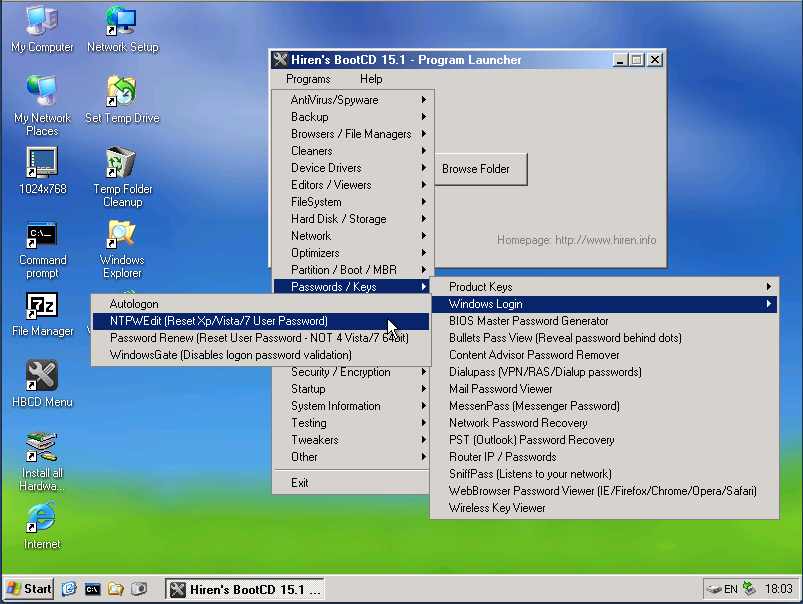
The software might not boast of a great and modern look but it gets the job done. Using it on my Windows 10 PC, it reminds me of my Windows 7 days.
Iso Password Unlocker

Free Iso Password Recovery Download
Fire-up the software and import RAR file
To start WinRAR recovery process, you need to fire up the software and import the .RAR file into the WinRAR Password Genius. You can do this by hitting the Open button at the top and look for the .RAR file on your computer to bring it in the Encrypted File box.
Select type of attack for cracking
The software uses multiple attack techniques to crack the WinRAR password. Different kinds of attacks are Brute-force, Mask, Dictionary and Smart. These are used to guess different types of passwords and you need to use these methods accordingly. For example, Brute-Force is a common method of cracking that checks all possible combinations and shows you the results when a password is found that actually opens the file.
Read more about these here to select the type and settings.
Start the cracking process
Now after choosing the Type of attack from the drop-down list, select the attack type and crack WinRAR password by pressing the Start button.
Wait for the process to complete
After this, the software will start its process and recover the WinRAR password for you. As the software cracks the file, a pop-up will appear showing you the password.
Use the recovered password to unlock file
Now, open the password protected .RAR file in WinRAR and you’ll see a dialog that asks for the password. Now, enter the recovered password and hit enter. This will bypass the password and now you can access your files and extract them.
Password Crack Exe Iso Download Windows 7
To crack the WinZIP password protected files, you need to use the WinZIP Password Genius and follow all the similar steps mentioned above.
Free Password Reset Iso
Did you find this how crack WinRAR password protected file tutorial helpful? Tell us in the comments below.